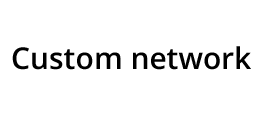
Custom network
Table of contents
Why connect Custom network to Strackr
Connecting Custom network to Strackr takes just a few minutes, and lets you to collect your transactions from over 20 advertisers into one dashboard. You can connect your cashback application to our API to retrieve transactions.
Custom network integration
If there is a network without an API or file export, or if you want to add for example bonuses, the custom network connection will allow you to easily add transactions with a shared Google Sheets.
How to import Google Sheets data
Prepare your Sheet
Before explaining the process of importing data using Google Sheets, it is important to consider the following information:
- Number: decimal have to be separate with a point, not a comma, for example 1000.99
- Date time: the format of date time is "YYYY-MM-DD HH:MM:SS", for example "2021-06-28 18:50:32"
- It is limited to the first 10000 rows
All column headings should be on the first row (at cell A1) and in lowercase, here is the list of columns:

- id: (optional) the ID of your transaction, if you don't provide an ID, we will give the transaction a random ID
- clicked: (optional) date time of the click
- sold: date time of the transaction
- revenue: revenue of the transaction
- price: (optional) price of the transaction
- status: status of the transaction, it can be confirmed, pending or declined
- custom_1: (optional) a custom code
- custom_2: (optional) a custom code
Each row will need the columns sold, revenue and status otherwise the row will be ignored during the import.
If you have not added a transaction id, we will fill in a random id after the import, if you delete it or change it, during the next import a new transaction will be created.
Create the connection
Once the Google Sheets is ready, you can create the connection, find the Custom network Google Sheets connection and click on Connect.
Fill in the name of the connection and an advertiser name, you will find this name in reports and in the advertiser list. If in the future you need to modify the name, edit the connection and change the name. Select the country and the currency.
On your Google Sheets page, click on Share on the top left:

Copy the sharing email that you can find on Strackr and add this email:

This will allow our bots to read and edit your Google Sheet.
Then in the Get link section, click on Copy link:

Fill in the link on Strackr in the Google Sheets URL input and select the number of the worksheet (the tab on the button).
Click on Confirm ton connect your data.
Useful tips
Remove transaction: you can't delete a transaction (even if you remove the row) but you can set the status to declined.
Draft sheet: when you are working on your sheet, our bots may update the data and add transactions that are not finalized, you can create an other worksheet/tab as draft and copy/paste the data when you finished to work on it.
Format date times and numbers: like Excels, Google Sheets will format date times and numbers according to your locale settings, you can edit the locale by clicking on File, Spreadsheet settings:

Then select the United States locale:

About Custom network
Affiliate data available from the Custom network API that you can connect to Strackr.
CSV file connection
- Transactions
- Clicks
- Payments
- Channels
- Link Builder
- Revenues
- Revenues CPC
- Program statuses
- Deals
- Transaction inquiries
Google Sheets connection
- Transactions
- Clicks
- Payments
- Channels
- Link Builder
- Revenues
- Revenues CPC
- Program statuses
- Deals
- Transaction inquiries