Filters
How to Use Filters
Filters are a valuable tool for organizing and analyzing data in a report table. They enable you to specify conditions and comparisons that data must meet to be included in the report.
Most reports, such as transactions or advertiser lists, offer advanced filter features. Depending on the report, you can choose from various filters, including networks, revenue, countries, and more.
For instance, if you want to list advertisers with clicks but no transactions in the last 7 days, follow this example:
Comparisons
Different comparators are available depending on the type of data:
- is: if the value is equal (=)
- is not: if the value is not equal (!=)
- greater than (>)
- greater than or equal (>=)
- less than (<)
- less than or equal (<=)
- is unknown: if the value is not available
- has any value: if there is any value
You can select the comparator after choosing the filter:
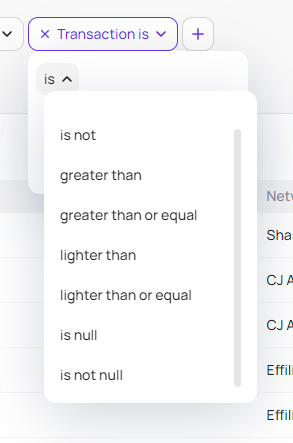
After selecting the comparison, specify the value:
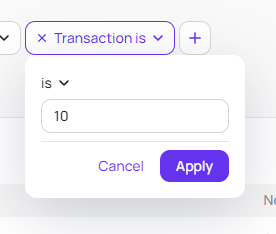
The selected value will be displayed in the filter:
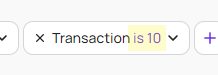
Operators
Conditions can be combined using the OR and AND operators to create more complex filter criteria.
- The OR operator specifies that data must meet at least one of the specified conditions to be included in the report.
- The AND operator specifies that data must meet all of the specified conditions to be included in the report.
For example, if a report table contains data on sales by country, a filter with the condition France OR Germany would include all sales data for France and Germany in the report.
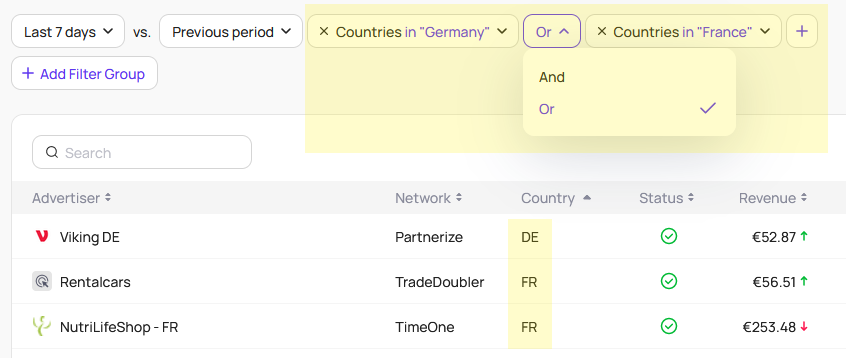
Filter Groups
To create even more complex filters with a higher level of comparison, you can create groups of filters and use the AND and OR operators between the groups.
For example, if you want to find advertisers with click statistics but with the status suspended or closed, follow this example:
Save Filters
When you have filters that are very useful and are used regularly, you can create Segments to save them.