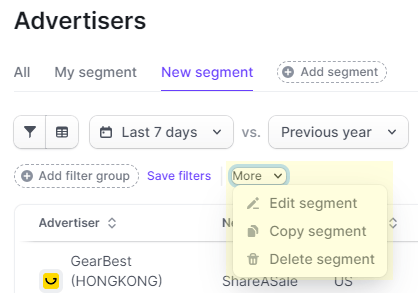Segments
Segment Your Data
Strackr allows you to easily segment your audience to analyze and understand different trends. A segment is made up of one or more filters.
Segments can be found on pages such as Advertisers, Networks, Categories, and report pages like Transactions. At the top of the report, you can find the list of saved segments:
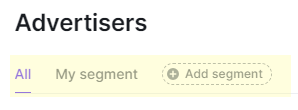
How to Create a Segment
On each page, there is the All segment tab, and it's not possible to save filters for this segment. Every time you select the All segment tab, you will have to recreate the filters.
By creating a segment, you can save the filters you use most often for quicker access. You can also configure the time and comparison period.
The segments you create are not shared throughout the entire account. Each user can create their own segments.
To create a segment, click the Add Segment button, then choose a name that defines the segment, and configure the display and comparison period:
Save Filters
Once the segment is created, you can add filters and save them using the Save Filters button:

Edit Segment
The Edit Segment menu provides several options:
- Edit name and periods
- Duplicate the segment to create a new one by copying the filters
- Delete the segment