Manage users
User account management
Creating user accounts allows you to share access to Strackr with your team members, while maintaining control over their privileges and access to content.
Your subscription grants you a specified number of user accounts. Should you need more, you can augment this number via the subscription management page.
Create a new user account
To create, edit, or delete users, your user account must possess the Admin role.
Begin by navigating to the user management page. Click on Settings to reveal the sub-menu, then select Users:
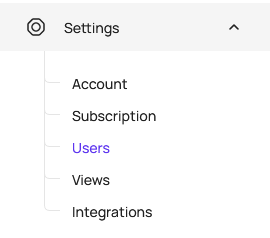
Proceed by clicking on Add a user:
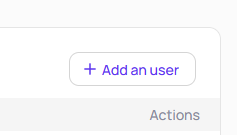
A modal will appear:
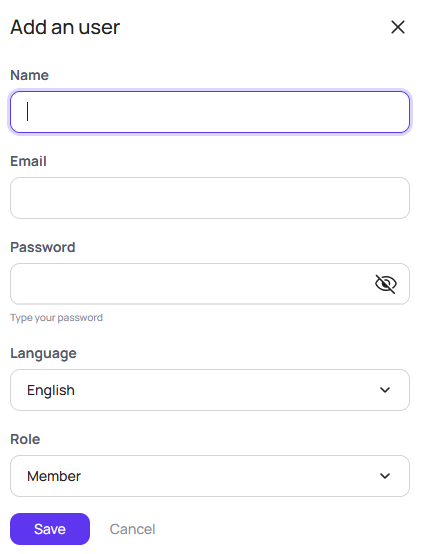
Fill in the user details and choose the desired user role.
Edit User
To edit user information, click on the Pen icon on the right:
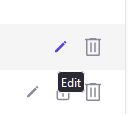
You can modify user details or deactivate the user account:
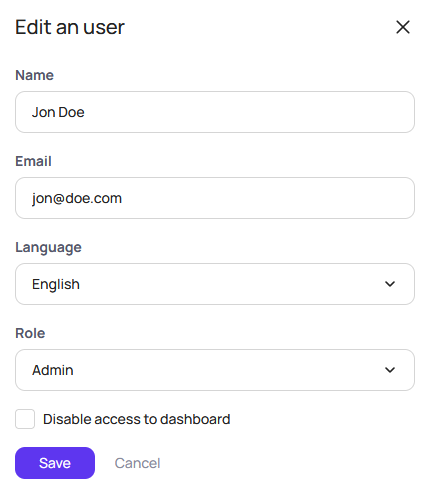
To edit your personal profile, select account name at the bottom left, followed by User profile.
User roles
There are five roles, with four being accessible upon account creation:
- Tools only: Restricted to tools access, can switch views and edit user info/notifications.
- Read-only: Inherits all "Tools only" permissions, with added access to statistics.
- Member: Inherits all "Read-only" permissions, plus the ability to manage categories and segments.
- Admin: Inherits all "Member" permissions, plus control over the API, networks, users, views, and data imports.
- Super Admin: Inherits all "Admin" permissions, plus subscription management. This is the default role upon account creation.
Permissions
To grant limited access based on Views, permissions can be set for Member, Read-Only, and Tools only accounts.
Click the key icon on the right to summon the permissions modal:
![]()
From here, you can grant access to specific Views:
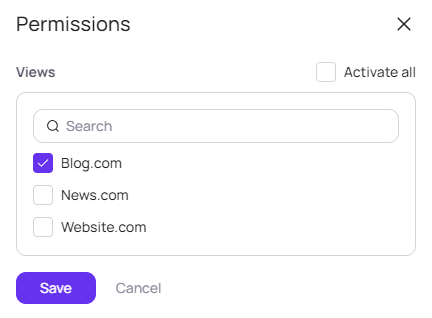
For universal access, click Activate all on the top right.
Note that deleting a View also revokes its corresponding user permissions.