Subscription
Payment Settings
Initially, when you subscribe to Strackr, the available payment option is by Credit Card.
After your subscription, you'll have the flexibility to update your Credit Card details or switch to the SEPA payment method.
To make changes, go to Settings, then Subscription. On the right side of the page, you'll find the payment section. Click on Edit:
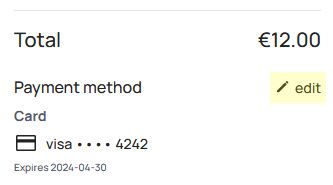
This will open a payment method modal:
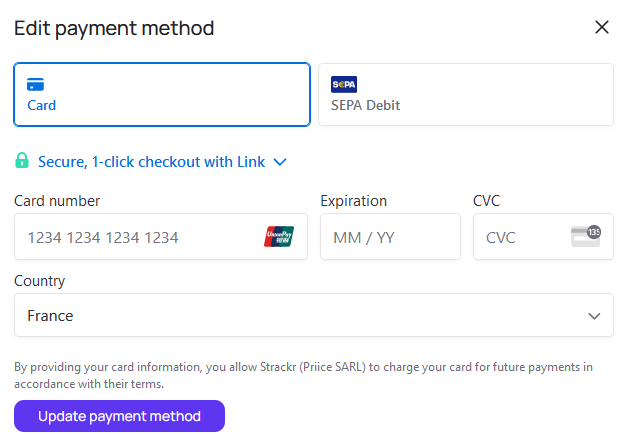
Select your preferred payment method, enter the required details, and click on Update. Stripe might request additional security information to confirm the update.
Transaction Limit
To assist you in selecting the subscription that best fits your needs, we calculate the average number of transactions on a daily basis over the past 3 months. This smoothed three-month average ensures that you won't need to upgrade your subscription due to a minor increase above your current subscription limit.
You can view the average number of transactions in the Subscription Management page, located within the Affiliate Dashboard section.