Affiliate Mobile App
Affiliate Data in Your Pocket
Getting started with the Strackr Dashboard mobile app is straightforward. In this guide, you'll discover how to utilize its features.
Login
All your user accounts, with the exception of Tools only accounts, can log in using your credentials. If 2FA protection is enabled, you'll need to provide the code.
Accounts with View restrictions on the desktop will maintain those restrictions in the mobile app.
If you don't have an account or just want a preview of the app, tap on Launch live demo. You'll be automatically directed to a demo account:
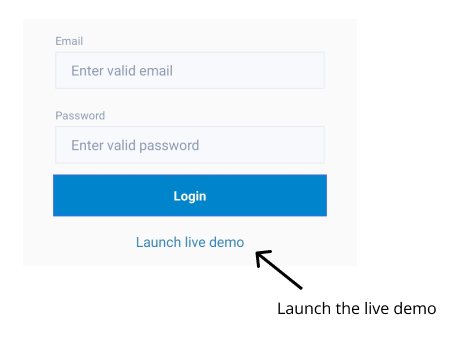
Your Daily Statistics
Upon logging in, you'll land on the homepage, showcasing your revenue, transaction, and click statistics.
You can toggle between the current day and the day before:
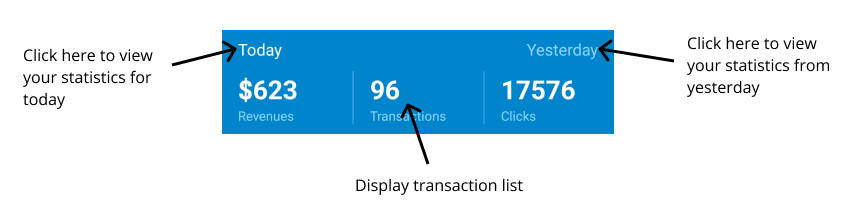
To see transactions for today or yesterday, pick Today or Yesterday and tap on the transaction metric.
Charts
The homepage features three charts: Revenues, Transactions, and Clicks.
You can adjust the time frame for each chart:

- 1W: One week
- 4W: Four weeks
- MTD: Month to date (e.g., if today is the 24th, the period covers from the 1st to the 24th)
- QTD: Quarter to date
- YTD: Year to date
Selecting a period also displays the previous period for performance comparison:
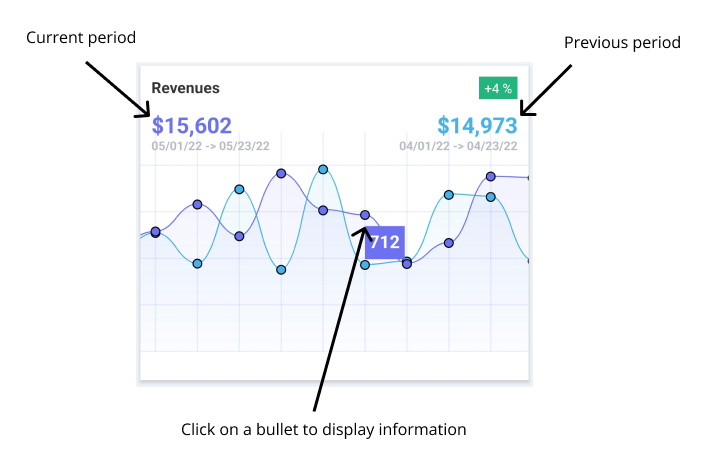
Tapping a data point reveals more details. If there's a plethora of data in the selected period, slide left or right to navigate.
Networks and Advertisers
Choose either "Networks" or "Advertisers" from the bottom menu to view a list, ordered by revenue generated for the chosen time frame:
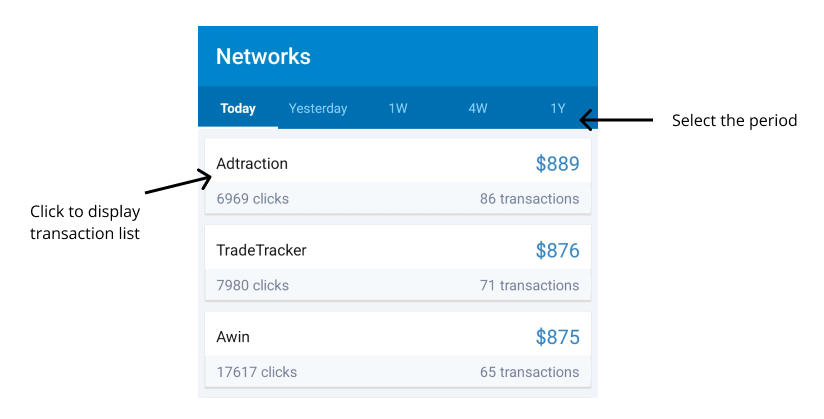
Tap on a Network or Advertiser to see the associated transactions:
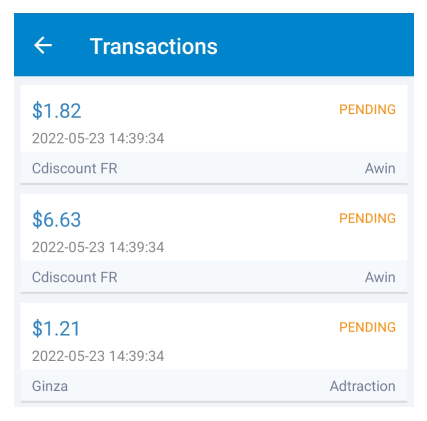
Feedback
If you encounter any issues or have feedback, please don't hesitate to contact us.