Slack Integration
In-app Report on Demand
With Strackr Slack integration, your team can access your data directly within your company's Slack channel. This allows you to pull automatic and on-demand metrics:
- Use the
/strackrcommand to access daily, weekly, and monthly reports for any metric, or create affiliate links with the Link Builder. - You can send Alerts notifications to your channels.
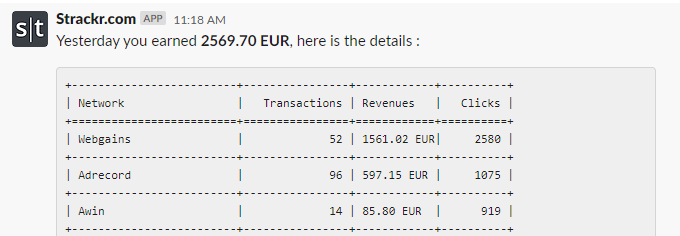
Setting Up the Integration
You will find a dedicated guide in our Dashboard to integrate one or more Slack channels with Strackr.