Alerts
Why Alerts?
Strackr's dashboard lets you analyze affiliate data in depth. Some analyses are performed regularly, so Strackr allows you to automate certain processes and receive Alerts via email or integration like Slack.
Here are some examples of Alerts you can create on Strackr:
- Trigger an alert when an advertiser's revenue drops by 50% during the last 30 days compared to the previous period.
- Activate an alert when an advertiser's status changes to inactive.
- Monitor click anomalies and receive a notification when an advertiser doesn't receive any clicks during the last 6 days.
- Receive a daily report of the Top 20 advertisers.
- And more...
All these examples are available with our Alerts feature. Here’s what it looks like after you created some alerts:
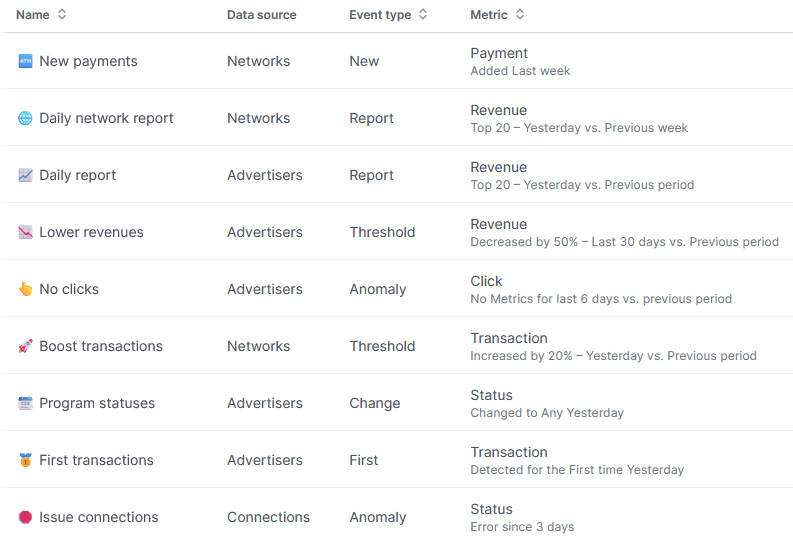
Each alert has a dedicated page with detailed information on the notifications triggered:
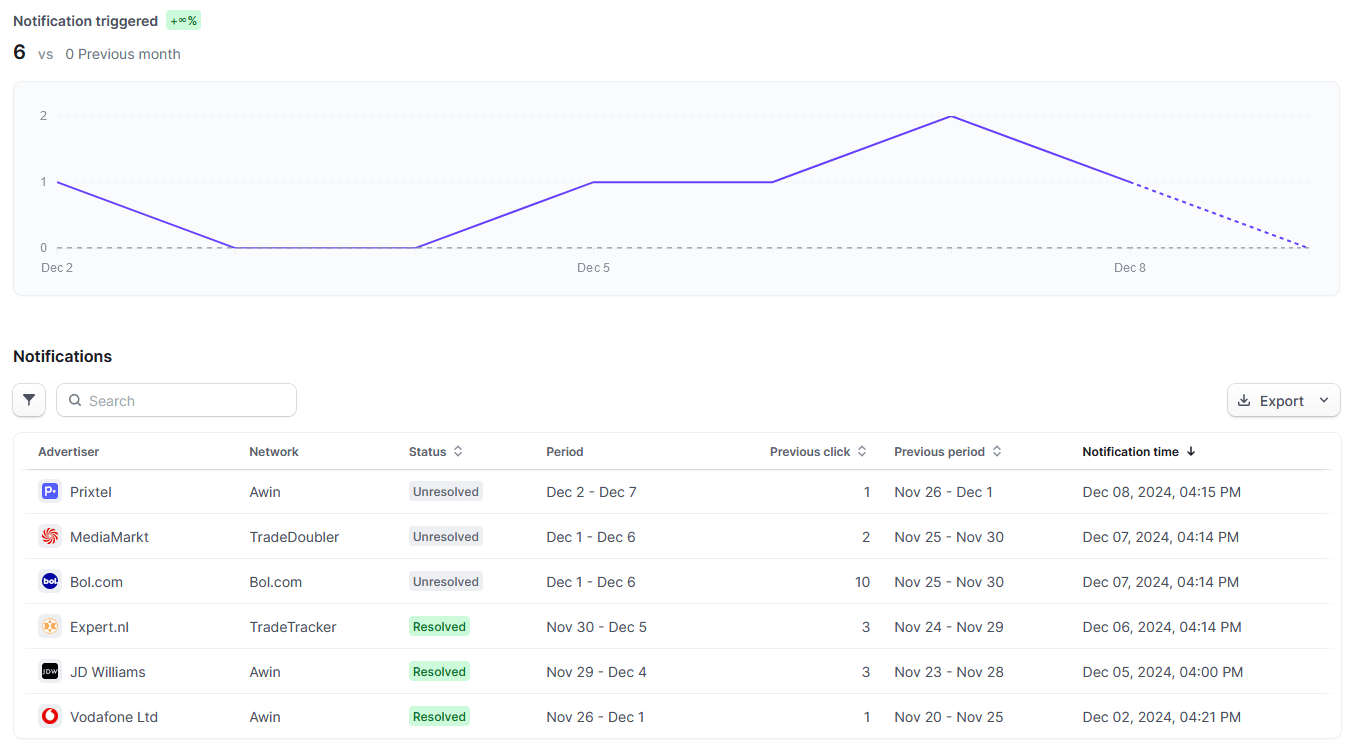
Create an Alert
Before creating your first Alert, here is a list of Events you can trigger:
- Threshold: Triggers an alert when a specified metric crosses a defined limit. (e.g., revenue drops by 10%, clicks increase by 200 clicks).
- Change: Activates an alert in response to any change in a specified metric or status. (e.g., a program is joined or declined, a connection error occurs).
- New: Alerts you when a new item or entry is added. (e.g., a new network payment).
- First: Triggers the first time a specific condition or event occurs. (e.g., an advertiser's first revenue or click).
- Anomaly: Alerts you when unusual or unexpected patterns are detected. (e.g., advertiser revenue or clicks drop to 0 after weeks of activity, a connection error persists for 48 hours).
- Report: Generates periodic summaries or reports based on user-defined intervals. (e.g., daily revenue reports or weekly performance summaries).
You can create alerts by visiting the Alerts page in the main left menu.
-
In the top-right corner of the table, click on Add category:
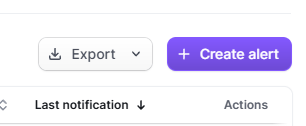
-
A new modal will be displayed:
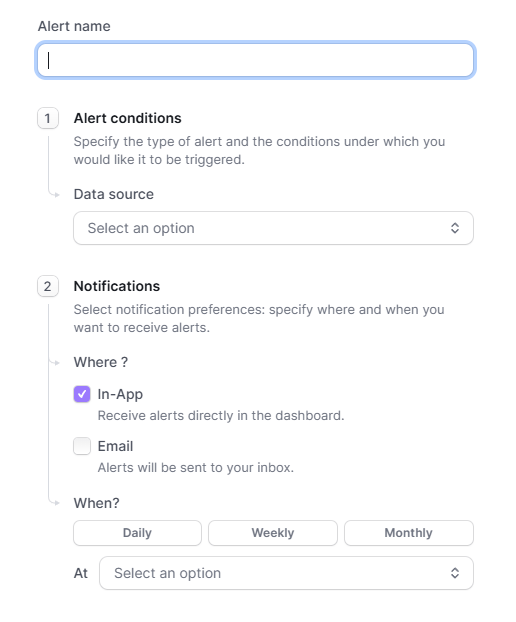
-
Fill in a name, choose a Data source (networks, advertisers, etc.), the type of Event to trigger, and the Metric you want to monitor:
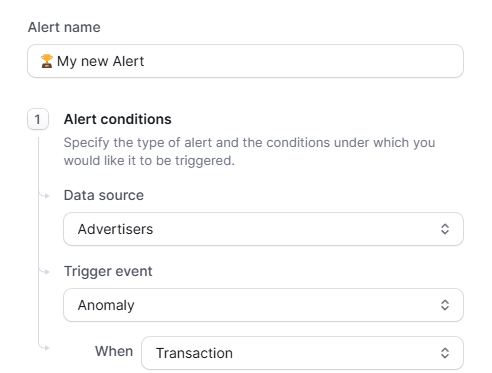
-
Continue to define the conditions (options depend on the chosen event):
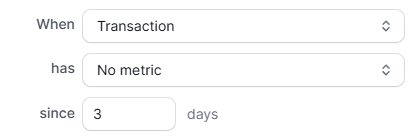
-
Select When and Where to receive notifications: in-app, via email, or in your Slack channel. Choose Daily, Weekly, or Monthly notifications, and specify What time you want to receive them (local time, based on your timezone set in your user settings):
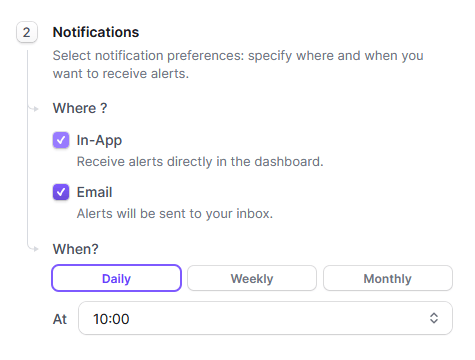
-
Save your alert! The new alert will now appear on the Alerts page.
You will start receiving notifications the day after you create the Alert for Daily notifications. For Weekly alerts, notifications are sent every Monday, and for Monthly alerts, they are sent on the 1st of each month.
You can delete, pause, or edit an Alert. However, only the Name and Notifications settings can be modified.
Alert Details
You can receive notifications via email or integrations like Slack. You can also view detailed information about your alert, including basic information:

A chart compares the number of notifications created over time with another period:
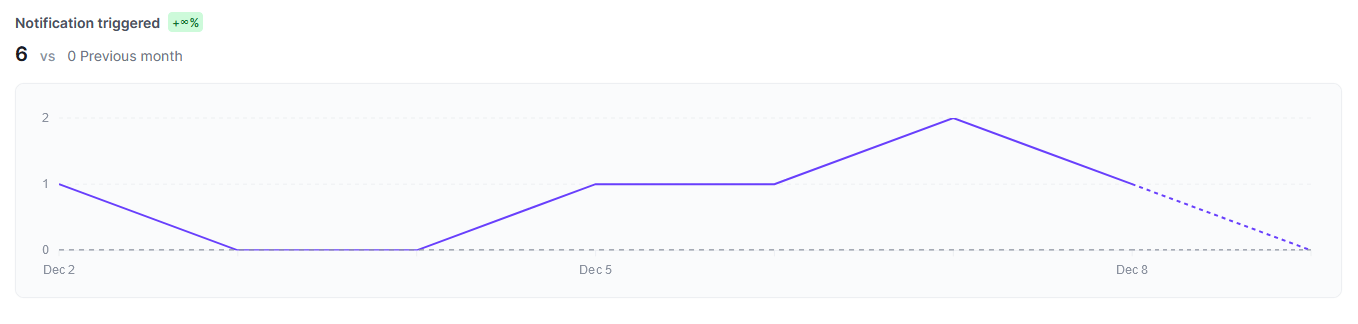
This can be helpful if you receive many notifications in a short time, allowing you to detect larger issues.
Finally, there is a notification table listing all the notifications received in the last 6 months. The columns depend on the Alert settings:
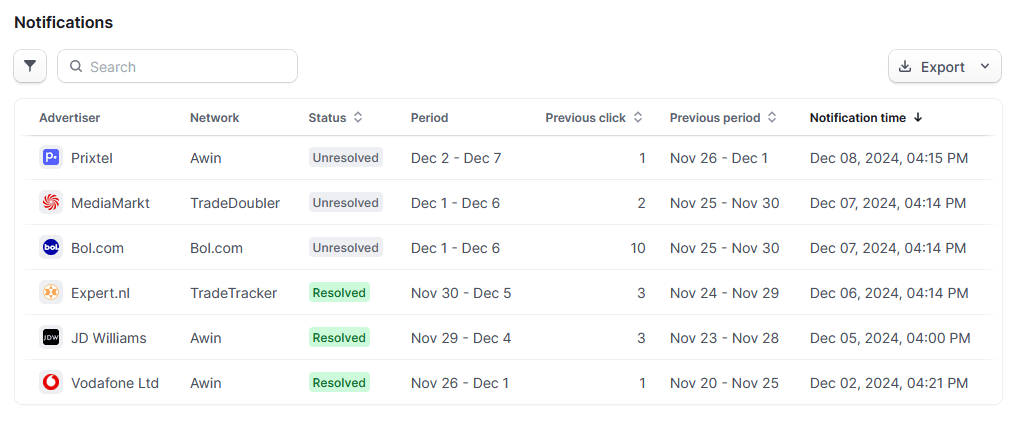
If you don’t see notifications for the current day, make sure you have selected Today in the date picker or updated your user settings to include today in presets.
Additional Information
Emoji
If you create many alerts, you can use emojis to identify them easily. They will also be displayed in your email inbox.
History
We automatically delete notifications that are older than 6 months.
Suggestions for Alerts
If you have ideas for new alert scenarios, please contact us.