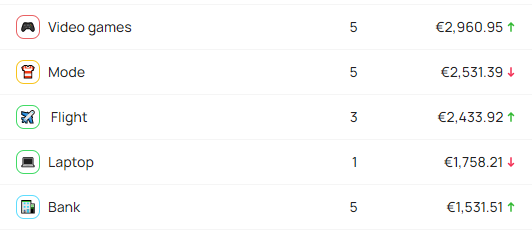Categories
Why Categories?
The categories feature allows you to group advertisers together, manually. You can group by type of advertiser, for example Electronics, Garden, House etc... but it's also great for highlighting important advertisers who may require regular monitoring.
Here are some example of categories your can create on Strackr:
- Type of products or niches
- By region or countries
- Groups of interest (programs to integrate into your solution, programs to follow, etc.)
- A category for each employee to track performance more easily
- etc...
You can create only one level of category, like tags for example, but you can add an advertisers to multiple categories according to your needs. For example with Interflora, you can add this advertiser in the category House and Garden.
You can also associate categories with Views.
Create a category
You can create categories by visiting the Categories page on main left menu.
-
On the top right of the table, click on Add cateogry:
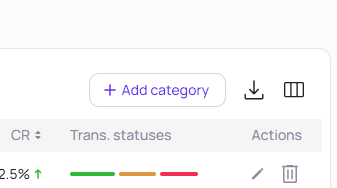
-
A new modal will be displayed:
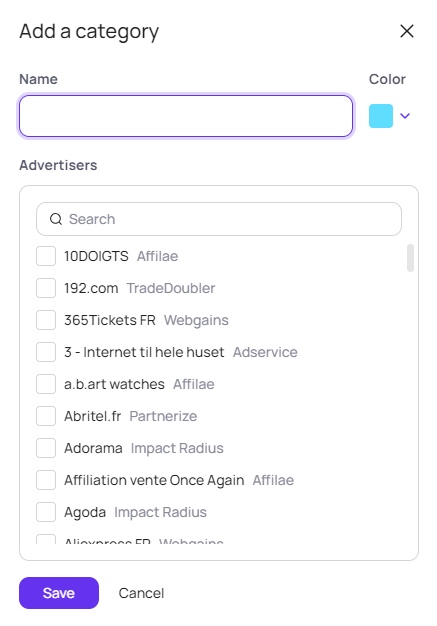
-
Fill in a name and select a color:
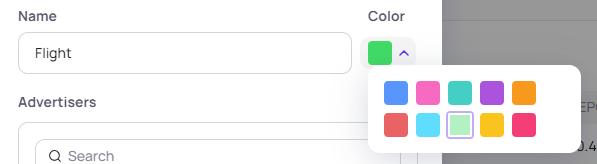
-
Select advertisers (you can filter by keywords):
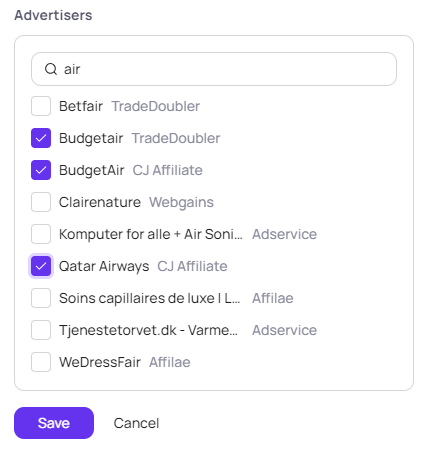
-
And save! The new category will be available in the Categories page.
You can edit the category to add advertisers, change the name or the color by clicking on the pencil icon on the right of the table.
Once you category is created, you will have access to statistics according to the advertisers selection:
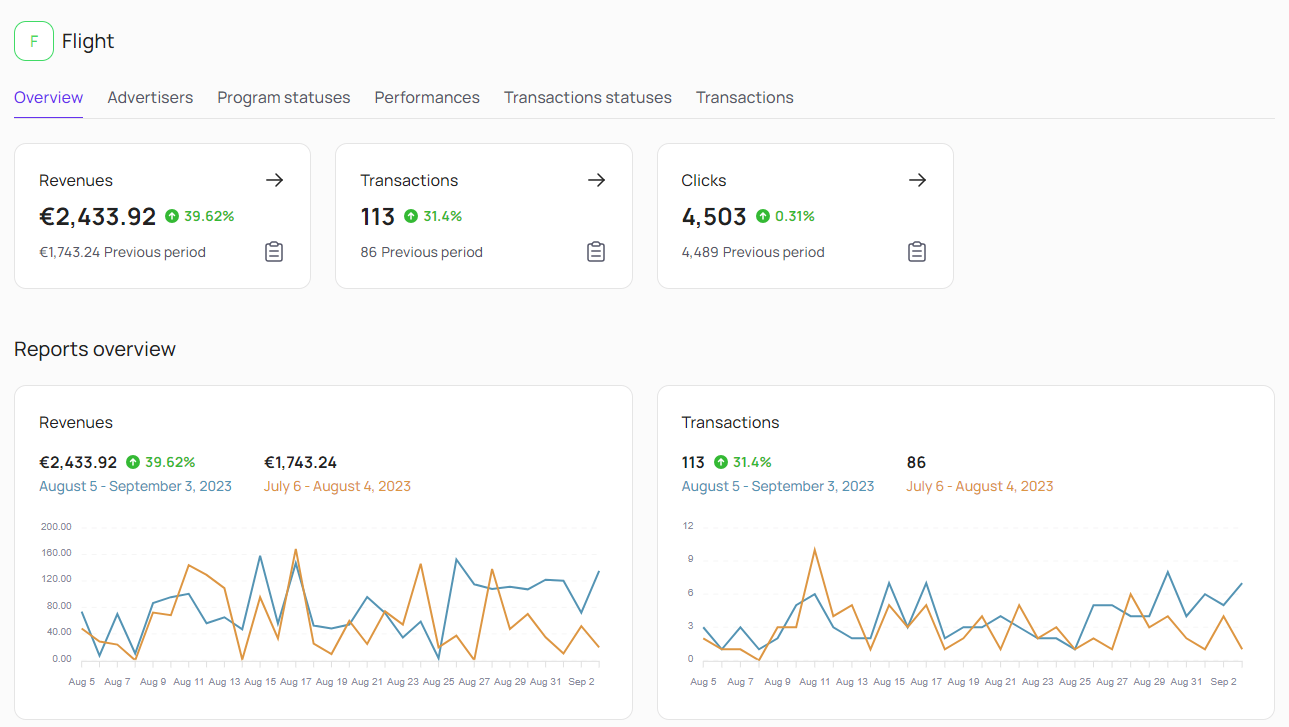
Advertisers
Once you created your categories, on the Advertisers page, you can now filter advertisers by categories.
Add a new filter by selection Categories and the categories on the list:
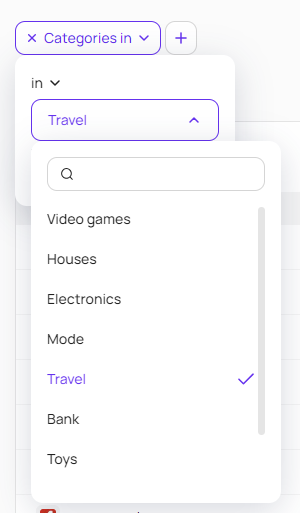
Then you can dislpay the column Categories:
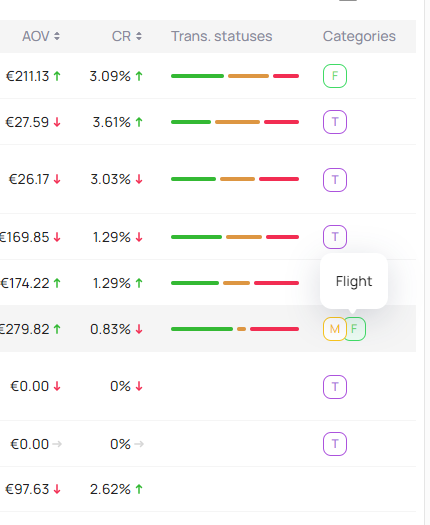
😃 Emoji
If you're a Notion fan and love adding emojis to the pages you've created, you can also use emojis in categories to get a quicker view of content.
When you create or edit a category, you can add a Emoji on the first position in the input:
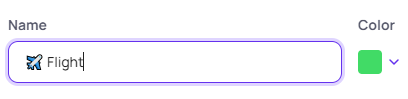
The Emoji will be automatically placed in the category icon: